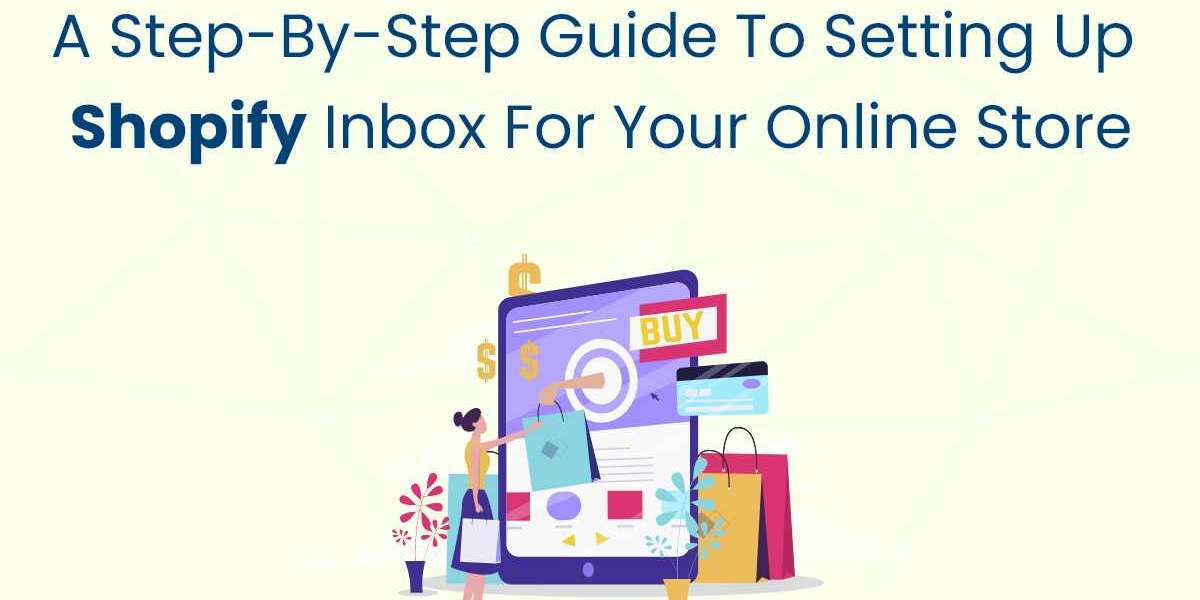In the fast-paced world of e-commerce, providing excellent customer service can be a game-changer. Shopify Inbox is an effective tool that allows you to manage customer interactions seamlessly, helping you boost customer satisfaction and sales. This step-by-step guide will walk you through setting up Shopify Inbox for your online store, ensuring you can engage with your customers efficiently and effectively.
Step 1: Install Shopify Inbox
The first step in setting up Shopify Inbox is installing the app from the Shopify App Store. Follow these steps to get started:
- Log into your Shopify Admin: Ensure you have administrative access to your Shopify store.
- Navigate to the Shopify App Store: Click on the ‘Apps’ section in your Shopify admin panel, then click on ‘Shopify App Store’.
- Search for Shopify Inbox: Use the search bar to find the Shopify Inbox app.
- Install the App: Click ‘Add app’ and follow the prompts to install Shopify Inbox on your store.
Step 2: Connect Messaging Platforms
Shopify Inbox allows you to manage conversations from various messaging platforms in one place. To set this up:
- Open Shopify Inbox: Once installed, open the app from your Shopify admin.
- Integrate Messaging Channels: Navigate to the settings and select ‘Messaging channels’. Here you can integrate platforms like Facebook Messenger, Instagram Direct, and Apple Business Chat.
- Follow Platform Instructions: Each platform will have specific steps to connect. Follow the on-screen instructions to complete the integration.
Step 3: Customize the Chat Appearance
Customizing the chat appearance ensures that the chat widget matches your brand’s look and feel. Here’s how to do it:
- Go to Chat Settings: In Shopify Inbox, navigate to ‘Settings’ and then ‘Chat appearance’.
- Customize Colors and Text: Adjust the colors to match your brand’s color scheme. Edit the welcome message and chat button text to reflect your brand’s voice.
- Preview Changes: Use the preview option to see how the chat widget will look on your store before saving the changes.
Step 4: Set Up Automated Messages
Automated messages help you engage with customers promptly, even when you’re not available. To set them up:
- Navigate to Automated Messages: In the Shopify Inbox settings, find the ‘Automated messages’ section.
- Create Greeting Messages: Set up a friendly greeting message that will appear when customers first open the chat widget.
- Quick Replies: Create quick replies for common questions such as shipping details, return policies, and order status. This ensures customers get quick responses without waiting for a live agent.
- Away Messages: Configure away messages to inform customers when you’re not available and when they can expect a response.
Step 5: Train Your Team
Ensuring your team knows how to use Shopify Inbox effectively is crucial for providing excellent customer service. Here’s how to train your team:
- Conduct Training Sessions: Schedule training sessions to walk your team through the features and functionalities of Shopify Inbox.
- Provide Documentation: Create and distribute user guides that outline the steps for using the app, setting up automated messages, and handling customer queries.
- Set Guidelines: Establish guidelines for response times, tone of communication, and how to handle different types of customer inquiries.
Step 6: Promote Live Chat on Your Store
To maximize customer engagement, make sure your visitors know they can reach you through live chat. Here are some tips:
- Highlight the Chat Feature: Use banners or call-to-action buttons on your homepage and product pages to draw attention to the chat option.
- Encourage Engagement: Let customers know they can use live chat for immediate assistance with their purchases, queries, or concerns.
- Offer Exclusive Deals: Consider offering special discounts or promotions through the chat to encourage more customers to use the feature.
Step 7: Monitor and Optimize Performance
Regularly monitoring the performance of your Shopify Inbox setup is essential for continuous improvement. Here’s how to do it:
- Use Analytics: Shopify Inbox provides analytics on response times, customer satisfaction, and chat volume. Use this data to identify areas for improvement.
- Gather Feedback: Ask your customers for feedback on their chat experience to understand what’s working well and what needs enhancement.
- Make Adjustments: Based on the analytics and feedback, make necessary adjustments to your automated messages, chat settings, and team training.
Conclusion
Setting up Shopify Inbox for your online store is a straightforward process that can significantly enhance customer engagement and satisfaction. By following this step-by-step guide, you’ll be well on your way to providing exceptional customer service, building stronger relationships with your customers, and driving more sales. Implementing Shopify Inbox effectively ensures your customers feel valued and supported, which is key to thriving in the competitive e-commerce landscape.