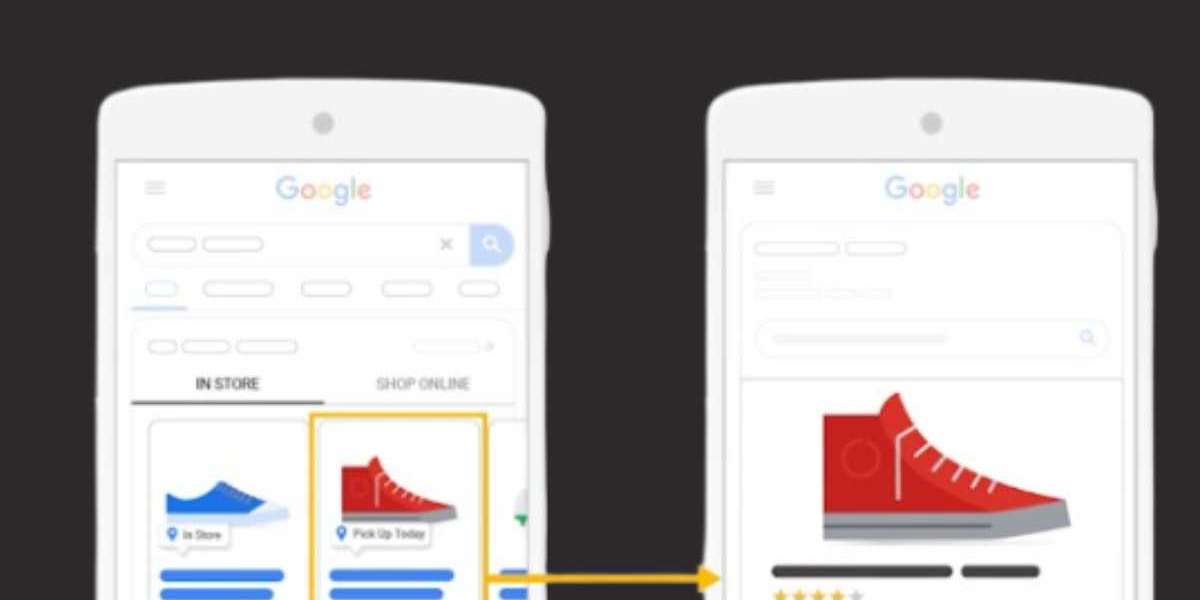How to Use Google Shopping Data Feeds to Boost Local Store Sales
In today’s digital-first world, local businesses face stiff competition not just from other brick-and-mortar stores but also from e-commerce giants. To stand out, local retailers need to leverage every tool at their disposal. One of the most powerful yet underutilized tools is Google Shopping Data Feeds. When used effectively, these feeds can significantly boost local store sales by driving more traffic, increasing visibility, and improving conversion rates. In this blog, we’ll explore how to use Google Shopping Feeds, local inventory ads, and other related tools to maximize your local store’s potential.
What is a Google Shopping Feed?
A Google Shopping Feed, also known as a Google Shopping product feed or shopping feed, is a file that contains detailed information about the products you sell. This file is uploaded to Google Merchant Center, where it powers your Google Shopping ads and other Google Shopping campaigns. The feed includes critical details like product titles, descriptions, prices, availability, and images.
For local stores, the shopping feed becomes even more powerful when combined with local inventory ads and Google local inventory feed. These tools allow you to showcase real-time product availability to nearby customers, driving foot traffic to your store.
Why Google Shopping Feeds Matter for Local Stores
Local businesses often struggle to compete with online retailers because customers can’t physically see or touch their products. However, Google Shopping Feeds and local inventory ads bridge this gap by bringing your products directly to potential customers who are searching online. Here’s how:
- Increased Visibility: When you optimize your Google Shopping product feed, your products appear in Google Search results, Google Shopping tab, and even Google Maps. This makes it easier for local customers to find you.
- Real-Time Inventory Updates: By using a local inventory feed, you can show customers which products are in stock at your store. This reduces the risk of disappointment and encourages immediate visits.
- Targeted Advertising: Google local inventory ads allow you to target customers within a specific radius of your store, ensuring your ads are seen by people who are most likely to visit.
- Improved Customer Experience: Shoppers can see product details, prices, and availability before they even step into your store, making their shopping journey smoother and more convenient.
How to Set Up and Optimize Your Google Shopping Feed
To get started with Google Shopping Feeds, follow these steps:
1. Create a Google Merchant Center Account
The initial step is to create a Google Merchant Center account. This is where you’ll upload and manage your shopping feed. Make sure to verify and claim your website URL during the setup process.
2. Prepare Your Google Shopping Product Feed
Your Google Shopping Data feed must be formatted correctly and include all required attributes. Key attributes include:
- Product ID: A unique identifier for each product.
- Title: A clear and descriptive product name.
- Description: A detailed yet concise product description.
- Price: The current price of the product.
- Stock status: Indicates if the product is available or out of stock.
- Image URL: High-quality images of the product.
- GTIN: Global Trade Item Number (if applicable).
For local stores, you’ll also need to include a local inventory feed to show real-time stock levels.
3. Upload Your Feed to the Google Merchant Center
Once your shopping feed is ready, upload it to Google Merchant Center. You can do this manually or automate the process using a feed management tool.
4. Optimize Your Feed for Local Searches
To make the most of your Google Shopping Feeds, optimize them for local searches:
- Use location-specific keywords in your product titles and descriptions.
- Ensure your local inventory feed is updated regularly to reflect accurate stock levels.
- Include your store’s address and business hours in your Google Merchant Center account.
5. Set Up Local Inventory Ads
To take your local strategy to the next level, enable Google local inventory ads. These ads show customers which products are available at your store and how far they are from your location. To set this up:
- Link your Google Merchant Center account to your Google Ads account.
- Enable the local inventory ads feature in Google Merchant Center.
- Ensure your Google local inventory feed is accurate and up-to-date.
Best Practices for Using Google Shopping Feeds to Boost Local Sales
- Keep Your Feed Updated
Regularly update your Google Shopping product feed to reflect changes in pricing, availability, and product details. An outdated feed can lead to missed sales opportunities and frustrated customers. - Leverage High-Quality Images
Since customers can’t see your products in person, high-quality images are crucial. Use clear, well-lit photos that showcase your products from multiple angles. - Use Local Keywords
Incorporate location-based keywords into your product titles and descriptions. For example, instead of just “Blue Jeans,” use “Blue Jeans Available in [Your City].” - Monitor Performance
Use Google Merchant Center and Google Ads to track the performance of your shopping feeds and local inventory ads. Pay attention to metrics like click-through rates, conversion rates, and foot traffic. - Promote In-Store Pickup
Highlight in-store pickup options in your Google Shopping Feeds and ads. Many customers prefer buying online and picking up in-store, especially for last-minute purchases. - Run Seasonal Campaigns
Use your Google Shopping Data feed to promote seasonal products and special offers. For example, during the holiday season, create a feed specifically for gift items and pair it with local inventory ads to drive holiday shoppers to your store.
Common Challenges and How to Overcome Them
While Google Shopping Feeds and local inventory ads are powerful tools, they come with their own set of challenges:
- Feed Errors
Errors in your shopping feed can prevent your products from showing up in search results. Regularly check for and fix issues like missing attributes, incorrect pricing, or invalid URLs. - Inventory Management
Keeping your local inventory feed accurate can be challenging, especially if you have a large product catalog. Consider using inventory management software to automate updates. - Competition
Local businesses often compete with larger retailers on Google Shopping. To stand out, focus on unique selling points like personalized service, exclusive products, or faster in-store pickup.
Conclusion
Google Shopping Feeds and local inventory ads are game-changers for local stores looking to boost sales and compete in the digital age. By creating a well-optimized Google Shopping product feed, leveraging Google local inventory ads, and following best practices, you can drive more traffic to your store and convert online shoppers into loyal customers.
Remember, the key to success lies in consistency and optimization. Regularly update your shopping feeds, monitor performance, and adapt your strategy based on customer behavior. With the right approach, your local store can thrive in today’s competitive retail landscape.
So, what are you waiting for? Start optimizing your Google Shopping Data feed today and watch your local store sales soar!