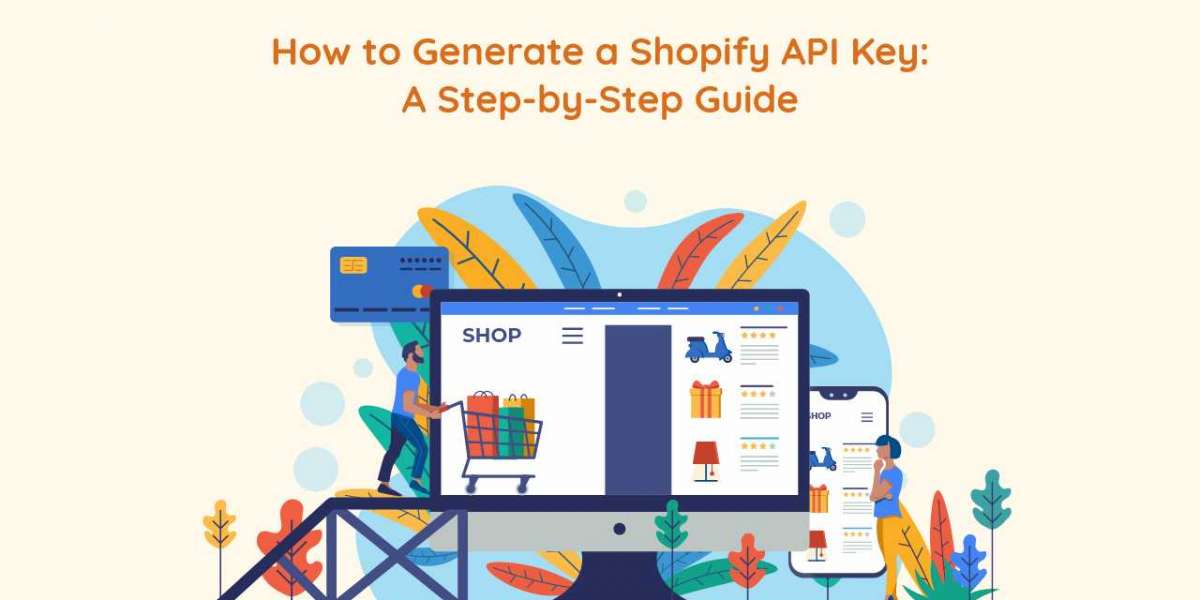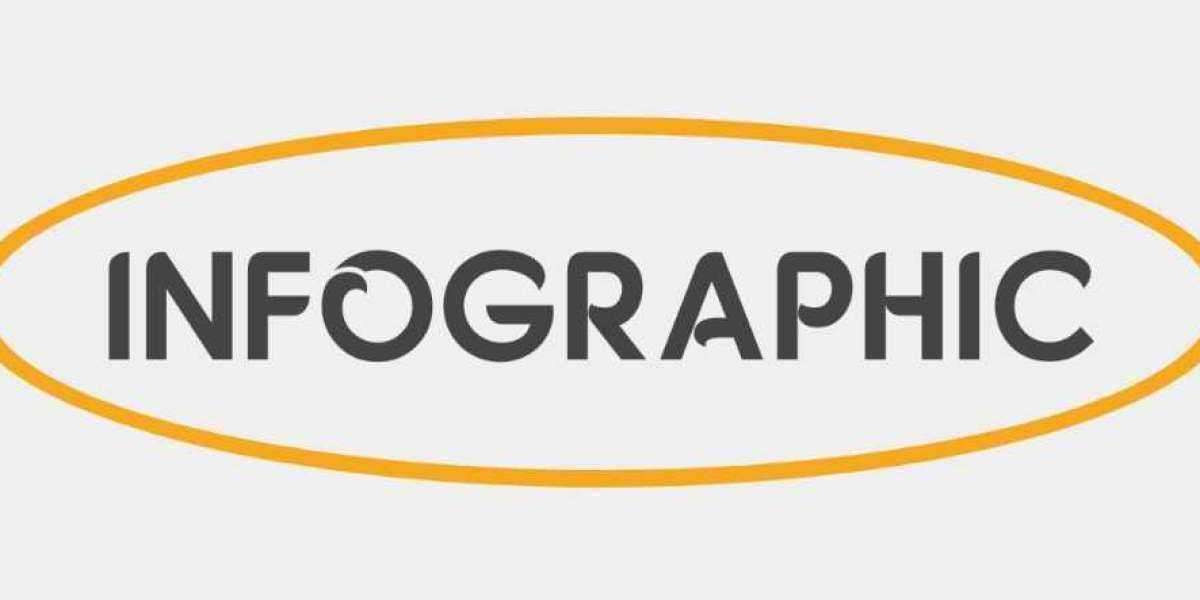Shopify, as a leading e-commerce platform, offers robust API capabilities that enable developers and businesses to integrate custom applications, automate tasks, and enhance store functionality. Generating a Shopify API key is a fundamental step for accessing these APIs and building applications that interact with Shopify stores. This comprehensive guide outlines the step-by-step process to generate a Shopify API key effectively.
Understanding Shopify API Key and Credentials
Before diving into the steps, it's essential to grasp the concept of Shopify API key and credentials:
What is a Shopify API Key?
A Shopify API key is a unique identifier that allows applications to authenticate and interact with Shopify's API. Alongside the API key, you'll also generate a secret key and other credentials to securely connect your application to Shopify stores.
Step-by-Step Guide to Generate a Shopify API Key
1. Access Your Shopify Admin Dashboard
Log in to your Shopify account as the store owner or an admin with the necessary permissions to manage apps and API credentials.
2. Navigate to the Apps Section
In the Shopify admin dashboard, locate and click on the "Apps" section. This is where you manage installed apps and configure new integrations.
3. Visit the Shopify App Store
If you haven't already created a private app, you'll need to visit the Shopify App Store and click on the "Develop apps" link at the bottom of the page. This will take you to the Shopify Developers portal.
4. Create a New Private App
In the Shopify Developers portal, click on the "Apps" tab and then select "Create app." Here, you'll need to fill out details about your app, such as its name and the email address where notifications will be sent.
5. Generate API Credentials
Once you've created your app, Shopify will generate your API key and other credentials. These include:
- API Key: This is the unique identifier for your app.
- API Secret Key: Used in conjunction with the API key for secure authentication.
- Storefront Access Token: Allows access to specific store data for public apps.
6. Configure App Permissions
Set permissions for your app based on the specific actions it needs to perform. Shopify provides granular control over what your app can access, such as orders, products, customers, and more.
7. Save Your API Credentials Securely
After generating your API credentials, Shopify will display them on the screen. Copy and paste these credentials into a secure location, such as a password manager or encrypted document. Treat these credentials with care to prevent unauthorized access to your Shopify store.
8. Test Your API Integration
Before deploying your application, it's advisable to test your API integration using the provided credentials. Shopify offers a comprehensive API documentation and a sandbox environment for testing purposes.
9. Implement API Security Best Practices
Ensure that your application follows Shopify's API security best practices. This includes using HTTPS for secure data transmission, validating user input to prevent injection attacks, and implementing rate limiting to protect against abuse.
10. Monitor and Maintain Your API Integration
Regularly monitor your API usage and performance metrics using Shopify's analytics tools. Stay informed about updates to the API and implement changes as needed to maintain compatibility and security.
Conclusion
Generating a Shopify API key is a straightforward process that empowers developers and businesses to leverage Shopify's powerful API capabilities. By following these step-by-step instructions, you can create secure API credentials, integrate custom applications with Shopify stores, and unlock new possibilities for automating workflows and enhancing e-commerce experiences. Whether you're building a new app or enhancing existing functionality, Shopify's API key provides a gateway to innovation and seamless integration with your online store.