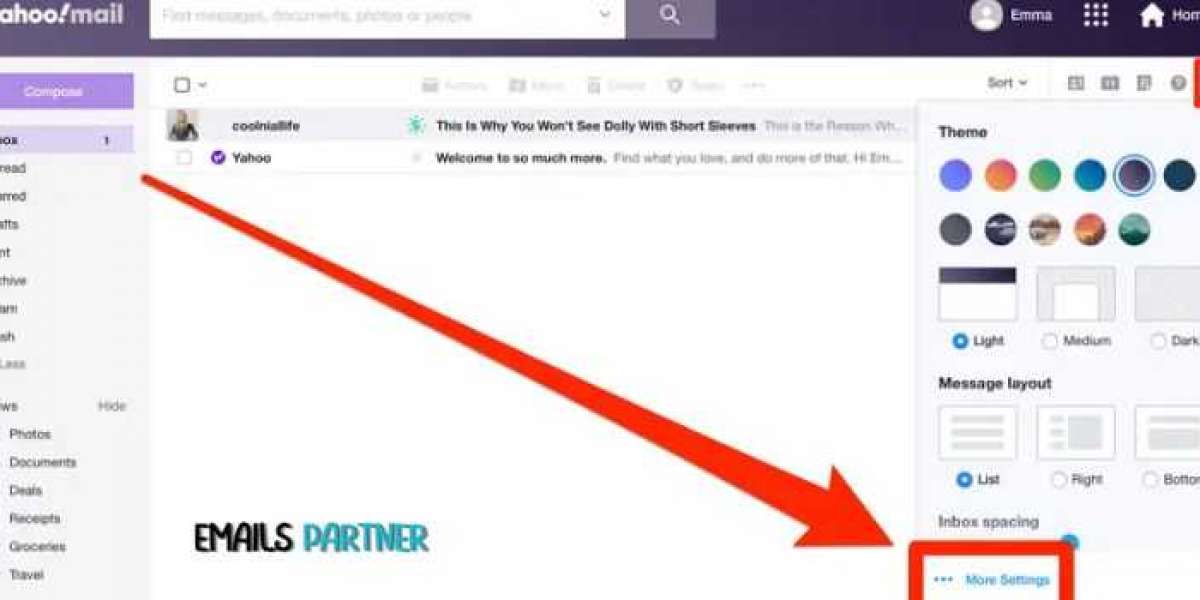Managing your inbox efficiently is essential, especially when spam or unwanted messages start piling up. If you’re wondering how to block emails on Yahoo, you’re not alone. Yahoo provides tools to filter and block messages effectively, ensuring that you maintain a clutter-free inbox. However, sometimes these features may not work as intended due to incorrect configurations or technical issues. This guide explores the steps to block emails on Yahoo, along with troubleshooting tips if the feature is not working as expected.
Why Blocking Emails on Yahoo Is Important
Unwanted emails can:
- Clutter Your Inbox: Reduce your productivity by burying important messages under a pile of spam.
- Pose Security Risks: Some emails might contain phishing links or malware.
- Interrupt Workflow: Receiving irrelevant emails disrupts your focus and time management.
Blocking such emails not only safeguards your online security but also ensures a streamlined communication flow.
How to Block Emails on Yahoo
Yahoo offers a straightforward process to block specific email addresses or filter unwanted messages. Below is a step-by-step guide:
1. Access Yahoo Mail
- Log in to your Yahoo Mail account via the browser or mobile app.
2. Go to Settings
- Click the gear icon in the top-right corner.
- Select More Settings from the dropdown menu.
3. Navigate to Blocked Addresses
- Under the Security and Privacy tab, locate the Blocked Addresses section.
4. Add Email Addresses to Block List
- Enter the email address you want to block.
- Click Block to confirm.
5. Save Changes
- Ensure you save the changes before exiting the settings menu.
Once blocked, emails from the specified address will no longer appear in your inbox or spam folder.
Advanced Filtering Options in Yahoo
Blocking specific email addresses might not always be sufficient. Use advanced filtering options for enhanced email management.
Create Email Filters
- Go to Settings: Access the Filters section under More Settings.
- Add a Filter: Click on Add New Filter.
- Specify Criteria: Define conditions such as sender, subject, or keywords.
- Choose Destination: Set the folder where filtered emails should go, such as the Trash or Spam folder.
Mark as Spam
- Use the Mark as Spam button to redirect emails from certain addresses directly to your Spam folder.
Troubleshooting: When Blocking Emails on Yahoo Is Not Working
At times, the blocking feature may fail to work as expected. Here are possible reasons and solutions:
1. Incorrect Email Address Entry
- Problem: The email address was entered incorrectly.
- Solution: Double-check and ensure the address matches the sender’s email exactly.
2. Email Address Spoofing
- Problem: Spammers use spoofing techniques to bypass filters.
- Solution: Use filters based on keywords or domains instead of specific addresses.
3. Outdated Browser or App
- Problem: Using an outdated browser or Yahoo Mail app.
- Solution: Update your browser or reinstall the Yahoo Mail app to ensure compatibility.
4. Cache and Cookie Issues
- Problem: Accumulated cache or cookies interfering with Yahoo Mail settings.
- Solution: Clear your browser’s cache and cookies, then reload Yahoo Mail.
5. Yahoo Server Issues
- Problem: Temporary server downtime.
- Solution: Check Yahoo’s server status via Downdetector or wait for the issue to be resolved.
6. Yahoo Spam Filter Limitations
- Problem: Yahoo’s spam filter doesn’t catch sophisticated spam.
- Solution: Use third-party email management tools like Clean Email or Unroll.me for advanced filtering.
How to Block Emails on Yahoo Using Mobile App
Blocking emails on the Yahoo Mail app is just as simple as the desktop version:
- Open the Yahoo Mail App: Log in to your account.
- Locate the Email: Find the unwanted email in your inbox.
- Mark as Spam: Tap and hold the email, then select Mark as Spam.
- Use Settings for Blocking: Access the app’s settings to add specific addresses to the block list.
Preventing Future Issues with Yahoo Blocking
To ensure uninterrupted use of the blocking feature, follow these tips:
1. Regularly Update Yahoo Mail
Keep your Yahoo Mail app or browser version up to date for optimal performance.
2. Strengthen Account Security
Enable two-factor authentication and regularly update your password to protect your account.
3. Monitor Blocked Addresses
Periodically review your blocked addresses list to ensure it’s up-to-date and free from errors.
4. Use Verified Filters
Stick to verified senders and avoid interacting with suspicious emails.
5. Leverage Third-Party Tools
Enhance Yahoo’s built-in features by integrating third-party email organizers.
Alternative Solutions If Yahoo Blocking Isn’t Enough
If the blocking feature on Yahoo doesn’t fully meet your needs, consider these alternatives:
1. Switch to a Different Email Provider
Platforms like Gmail and Outlook offer advanced spam-filtering tools that might better suit your needs.
2. Use Email Filtering Tools
Services like Mailwasher or Cleanfox can complement Yahoo Mail by offering additional filtering capabilities.
3. Contact Yahoo Support
For persistent issues, reach out to Yahoo’s customer support team for personalized assistance.
Conclusion
Learning how to block emails on Yahoo is essential for managing your inbox and maintaining productivity. While Yahoo offers robust tools for email blocking and filtering, technical glitches can occasionally hinder performance. This guide provides a comprehensive approach to blocking emails and troubleshooting issues effectively.
For expert guidance on resolving email issues or enhancing email management, the Emails Partner Team is always ready to assist. By staying proactive with your settings and exploring additional tools, you can ensure a smooth and hassle-free email experience.