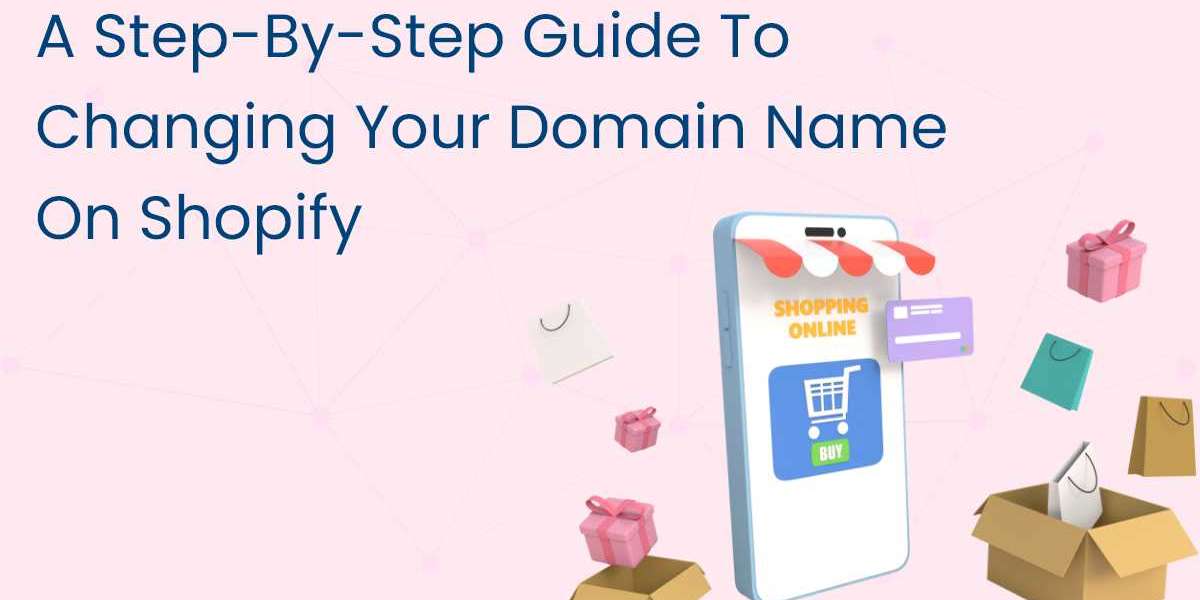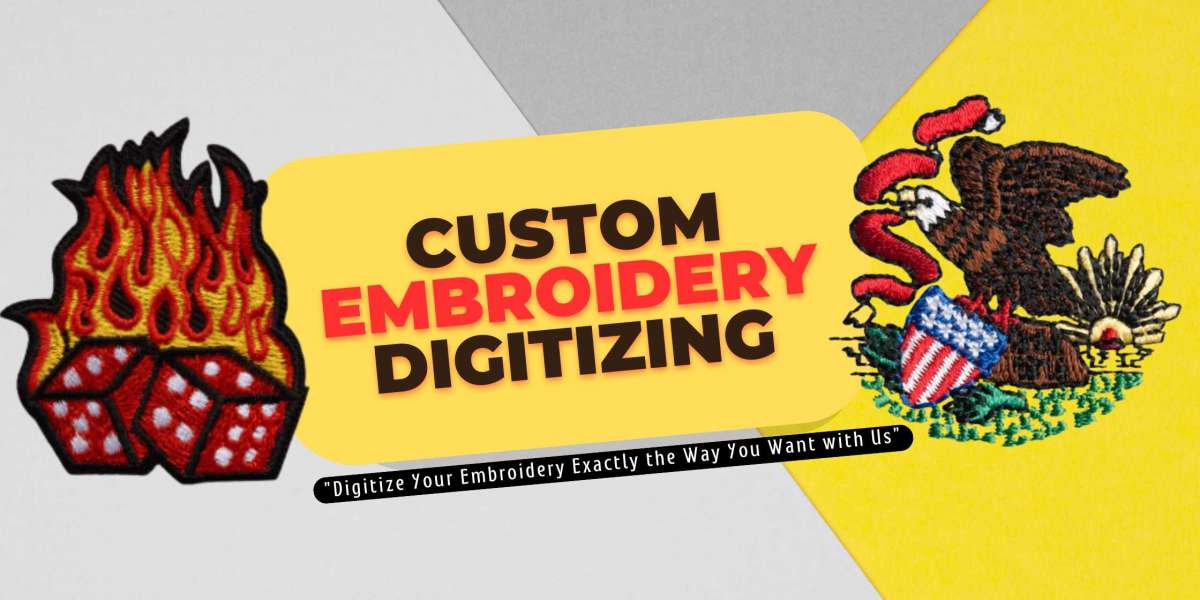Your domain name is the digital address of your Shopify store, serving as a crucial component of your online identity. Whether you're rebranding, optimizing for SEO, or simply seeking a more memorable name, changing your domain name on Shopify is a manageable task with the right guidance. In this step-by-step guide, we'll walk you through the process to ensure a smooth transition.
Step 1: Access Your Shopify Admin Panel
Log in to your Shopify account and navigate to the admin panel. From the dashboard, locate and click on the "Online Store" tab. Then, select "Domains" from the dropdown menu. This is where you'll manage all aspects of your domain settings.
Step 2: Add Your New Domain
Before you can change your domain name on shopify, you'll need to add your new domain to Shopify. Click on the "Add domain" button and follow the prompts to enter your new domain name. Shopify will guide you through the process of verifying ownership and connecting your domain to your store. Ensure you follow the instructions carefully to complete this step successfully.
Step 3: Remove the Old Domain
Once your new domain is added and verified, it's time to remove the old domain. In the "Domains" section of your Shopify admin panel, locate the old domain you wish to remove. Click on the three dots next to the domain name and select "Remove domain." Shopify will prompt you to confirm the removal, so double-check to ensure you're removing the correct domain.
Step 4: Set Your New Domain as Primary
With the old domain removed, it's essential to set your new domain as the primary domain for your store. In the "Domains" section, locate your new domain and click on the three dots next to it. From the dropdown menu, select "Make primary." This action ensures that your new domain is the default URL for your Shopify store.
Step 5: Redirect Traffic (Optional)
If you want to ensure that visitors who type in your old domain are automatically redirected to your new domain, you can set up URL redirects. In the "Domains" section, click on "URL Redirects" and then "Add URL redirect." Enter the old domain URL in the "Redirect from" field and your new domain URL in the "Redirect to" field. Click "Save" to create the redirect.
Conclusion
Changing your domain name on Shopify may seem like a daunting task, but with this step-by-step guide, you can navigate the process smoothly and efficiently. By following these instructions and considering the additional considerations and best practices, you can seamlessly transition to your new domain name while maintaining the integrity of your online presence. Whether you're refreshing your brand or optimizing for better visibility, Shopify provides the tools you need to make the transition with confidence.