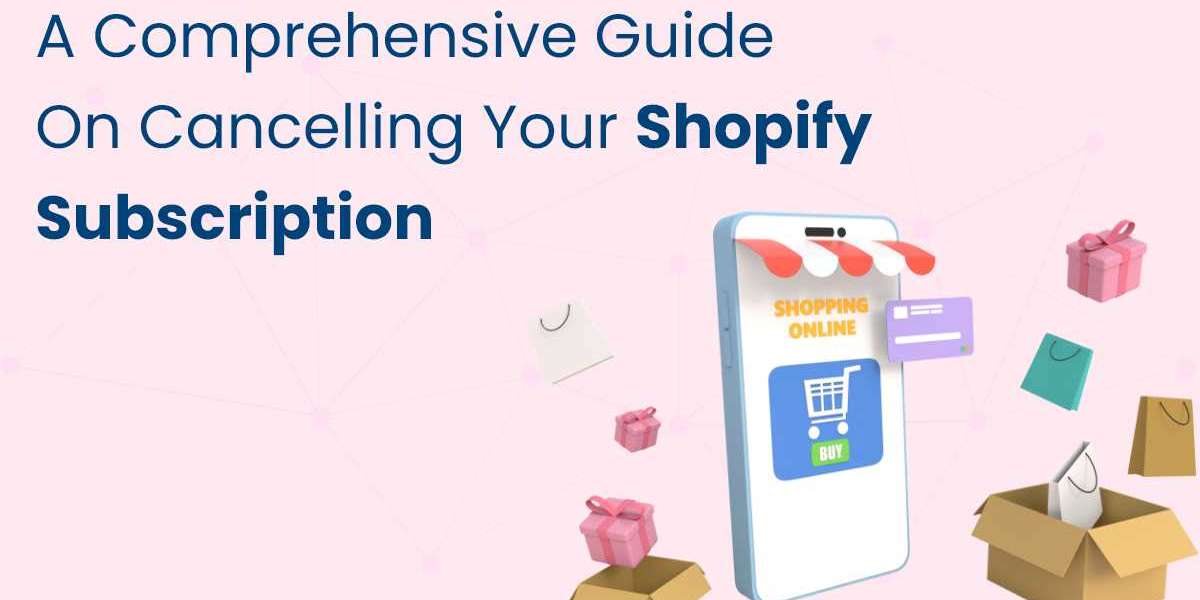Cancelling your Shopify subscription can be a necessary step for various reasons, whether you're switching to a different e-commerce platform, closing your business, or taking a break from selling online. Understanding the process of canceling your Shopify subscription ensures a smooth transition and prevents any unexpected charges. This comprehensive guide will walk you through each step to cancel your Shopify subscription effectively.
Step 1: Backup Your Data
Before initiating the cancellation process, it's crucial to back up all your store data. This includes customer information, order histories, product details, and any other pertinent information. Here’s how to perform these backups:
- Export Customer Data:
- Go to the "Customers" section in your Shopify admin panel.
- Click "Export" and choose to export all customers or a specific group.
- Download the CSV file containing all customer data.
- Export Order History:
- Navigate to the "Orders" section.
- Click "Export" and select the range of orders you want to export.
- Download the CSV file of your order history.
- Export Product Data:
- Go to the "Products" section.
- Click "Export" and choose to export all products or specific ones.
- Download the CSV file of your product information.
Backing up your data ensures that you retain important information for future reference or import into another platform.
Step 2: Settle Outstanding Payments
Before you can cancel your Shopify subscription, ensure that all outstanding payments are settled. This includes any unpaid invoices or pending transactions. Failure to clear these balances may prevent you from completing the cancellation process.
- Check Billing History:
- In your Shopify admin panel, go to "Settings" and then "Billing".
- Review your billing history and make sure all invoices are paid.
- Clear Pending Payments:
- Pay any pending invoices to avoid complications during cancellation.
Step 3: Disable Third-Party Apps
If you've integrated third-party apps with your Shopify store, you should disable or uninstall these apps before canceling your subscription. This prevents any additional charges from these services.
- Review Installed Apps:
- In your Shopify admin panel, navigate to "Apps".
- Review all installed apps and identify which ones need to be uninstalled.
- Uninstall Apps:
- Click on each app and follow the instructions to uninstall or disable them.
- Confirm that there are no active subscriptions or pending charges for these apps.
Step 4: Deactivate Your Shopify Store
Deactivating your store is an essential step in the cancellation process. This action prevents customers from accessing your store and placing orders.
- Access Store Settings:
- Log into your Shopify admin panel.
- Click on "Settings" in the bottom left corner.
- Deactivate Store:
- Select "Plan and permissions".
- Scroll down to the "Store status" section and click "Pause or deactivate store".
- Choose "Deactivate store" and follow the prompts to confirm your decision.
During this process, Shopify will ask you to provide a reason for deactivating your store and might offer solutions to address any issues you're facing.
Step 5: Cancel Your Subscription
The final step is to officially cancel your Shopify subscription to stop any further billing. Here's how to do it:
- Navigate to Billing Settings:
- In the "Settings" menu, go to "Billing".
- Cancel Subscription:
- Look for the option to cancel your subscription and follow the prompts to confirm.
- Ensure that you receive a confirmation message indicating that your subscription has been canceled.
After completing these steps, your Shopify account will be officially canceled, and you will not incur further charges. You will retain access to your Shopify admin panel until the end of your current billing cycle, after which access will be restricted.
Conclusion
Cancel Shopify subscription involves several important steps to ensure that you retain necessary data, settle outstanding payments, and prevent any additional charges. By following this comprehensive guide, you can cancel your subscription smoothly and efficiently.
Remember to backup all critical data before deactivation, clear any pending payments, and uninstall third-party apps to avoid complications. Deactivating your store and officially canceling your subscription will finalize the process, ensuring that you transition away from Shopify without any issues.
Should you decide to return to Shopify in the future, you can reactivate your store by logging into your account and selecting a new plan. Shopify retains your store data for a limited time, making it easier to restart your business if you change your mind. By taking these steps, you can ensure a hassle-free cancellation process and maintain control over your e-commerce operations.