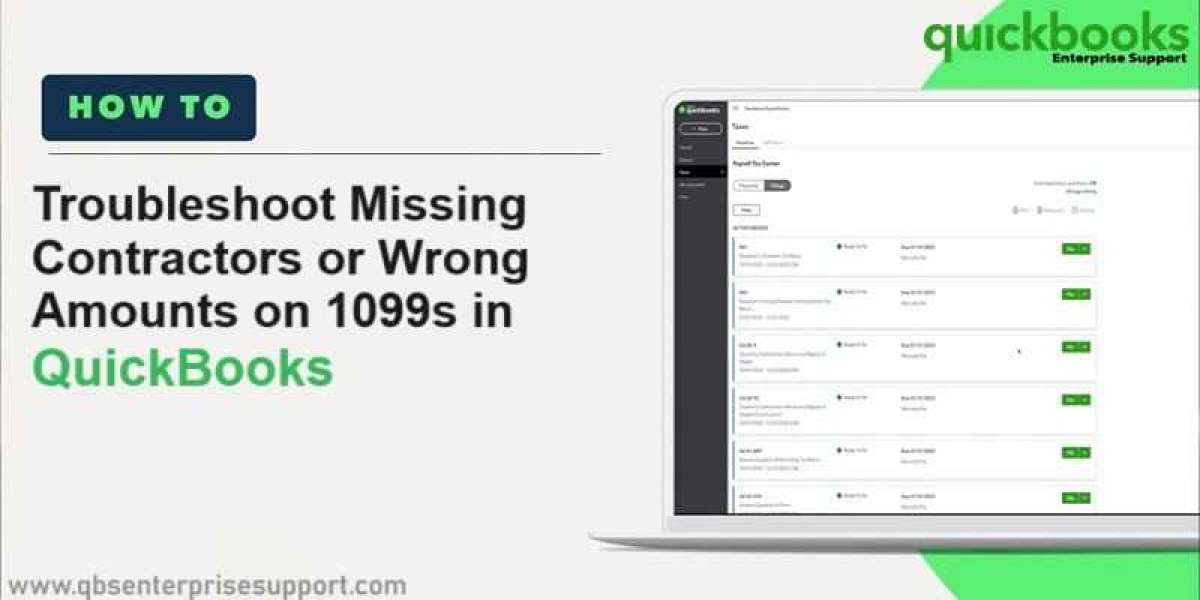You know the time when preparing for tax is critical when you ensure your financial records are valid, especially about filing 1099 forms for contractors. QuickBooks is a great tool for streamlining the process, but you may have missed some contractors or incurred the wrong amounts on 1099s, which can become a headache down the road. Here is a guide on how to redress these issues.
What is the 1099 Form?
The 1099 form is used by the Internal Revenue Service when a person has paid anyone more than $600 within a tax year. This form has to be issued before January 31st of every year.
Before talking about corrections, take a moment to review the 1099 form. You use the 1099-NEC to report nonemployee compensation paid to individuals who are mostly independent contractors. Any time you pay a contractor $600 or more in a year, you must send a copy of the 1099 to them.
Common Issues with 1099s in QuickBooks
- Missing Contractors: When working with 1099 reports, sometimes contractors will be missing. This could be from:
- The contractor was not set up correctly within your QuickBooks.
- The payments to him were incorrectly classified.
- Wrong Amounts: In the instance that the total reported for a contractor is wrong, then the causes may include:
- Errors in data entry when making payments.
- Mistakes in account classification, which results in missed or double-counted transactions.
Steps to Correct Missing Contractors
1. Verify Contractor Installation:
- Open up Expenses then click on Vendors. Verify if the contractor is there; if not, you will add them.
- Click on New Vendor; fill out all the relevant information ensuring to check them as a 1099 vendor
2. Scrape through Payment Reports
- Now, go to the Report menu and select Transaction List by Vendor. This report will detail all transactions under each and every vendor.
- Now, search for any payments made to the missing contractor. If you have any, ensure that it is properly categorized under the respective expense account.
3: Update the Information for the Vendors:
- Update all of the vendor's information, making sure the Tax Identification Number (TIN) is correct. You can update this in the vendor profile.