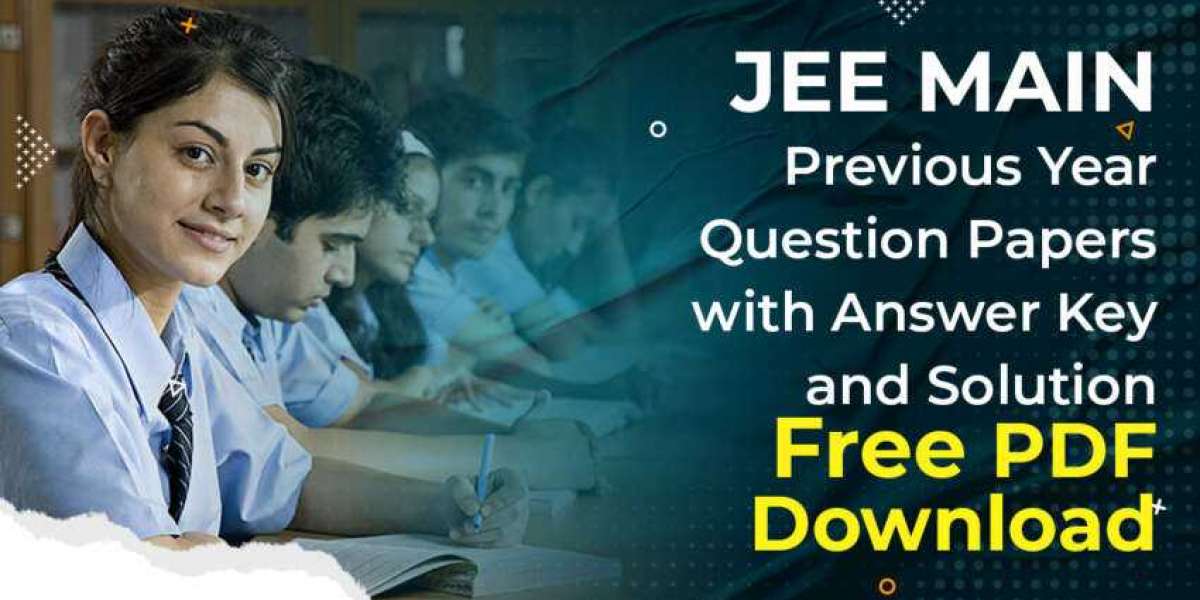Introduction to Linksys Routers
When it comes to reliable, fast internet, Linksys is a household name. Known for its long history in networking technology, Linksys routers are designed to provide excellent performance and seamless connectivity for homes and small offices.
Why Choose Linksys?
Linksys routers are popular for their solid performance, ease of use, and security features. Whether you’re looking for a simple Wi-Fi setup or a high-performance router for gaming and streaming, Linksys has something for everyone.
Linksys Router Models and Options
Linksys offers various models, from budget-friendly options to advanced routers with features like mesh networking and tri-band Wi-Fi. Some popular models include:
Linksys EA7300
Linksys WRT3200ACM
Linksys Velop Mesh System
Unboxing Your Linksys Router
Components You Will Find in the Box
When you open your Linksys router box, you will typically find:
The router itself
A power adapter
An Ethernet cable
Quick start guide
Warranty card
Preparing for Setup
Before you start, make sure you have the following:
A working modem (DSL or Cable)
An active internet connection
A device to access the router’s admin panel (PC, tablet, or phone)
How to Connect Your Linksys Router
Physical Setup and Placement
To ensure optimal Wi-Fi performance, place your router in a central location, away from thick walls, microwaves, or other electronic devices that may interfere with the signal.
Connecting the Cables Correctly
Plug the power adapter into the router and an outlet.
Connect the Ethernet cable from your modem to the router’s WAN port.
If needed, connect your computer to one of the router’s LAN ports.
Accessing the Linksys Router Admin Panel
Default IP Address and Login
To access your router settings, open a web browser and enter 192.168.1.1 (or 192.168.0.1 for some models). The default username is admin, and the default password is admin.
Initial Setup and Configuration
Once logged in, you will be prompted to go through the router setup wizard, which will help you set up your internet connection, Wi-Fi settings, and admin login details.
Setting Up Your Linksys Router via Web Interface
Step-by-Step Setup Guide
Open your browser and type
192.168.1.1in the address bar.Enter your username and password (default: admin).
Follow the on-screen prompts to configure your internet connection, Wi-Fi name, and password.
Customizing Network Settings
You can adjust advanced settings such as security protocols (WPA2, WPA3), network channels, and IP address assignments under the Advanced Settings tab.
Setting Up Your Linksys Router Using the Linksys App
Features of the Linksys App
The Linksys app simplifies the setup and management of your router. Features include:
Remote access to your network
Wi-Fi management
Parental controls
Speed testing
Simple Setup Process Using the App
Download the Linksys App from the App Store or Google Play.
Open the app and follow the instructions to set up your router.
The app will guide you through the connection process, including creating a secure Wi-Fi network.
Changing Your Wi-Fi Network Name (SSID) and Password
Tips for Naming Your Network
For easy identification, choose a unique name (SSID) for your Wi-Fi network. Avoid using personal information such as names or addresses.
Best Practices for Password Security
Choose a strong password combining numbers, letters, and symbols. Avoid using common or easily guessable words.
Enabling Guest Wi-Fi on Linksys Routers
Benefits of a Guest Network
Guest networks are perfect for visitors, providing them with internet access without allowing them to access your primary network and connected devices.
How to Set Up a Guest Network
Log into the admin panel or use the Linksys app.
Navigate to Guest Network settings.
Enable the guest network, name it, and set a password.
Enhancing Security with Linksys Smart Wi-Fi Features
Firewall Protection
Enable the built-in firewall to prevent unauthorized access to your network. The firewall helps block suspicious incoming traffic and protects against malware.
Parental Controls and Site Blocking
With Linksys Smart Wi-Fi, you can restrict access to inappropriate sites and manage online time for your children. Customize filters and set usage schedules to ensure a safe browsing experience.
Firmware Update for Your Linksys Router
Why Updating Firmware Is Important
Firmware updates ensure your router stays secure and efficient. They include new features, performance improvements, and fixes for known bugs or vulnerabilities.
How to Update the Router Firmware
Log into the admin panel.
Go to Administration Firmware Update.
Check for updates and install them when available.
Linksys Router Advanced Features
Quality of Service (QoS)
Use QoS to prioritize specific activities like gaming, streaming, or video conferencing, ensuring that critical tasks have the best bandwidth.
VPN and Port Forwarding
For enhanced security and privacy, you can enable a VPN on your Linksys router. Port forwarding is useful for gaming or hosting a server and ensures incoming traffic reaches the correct device.
Troubleshooting Linksys Router Issues
Common Problems and Solutions
Slow Internet Speed? Try rebooting your router, optimizing placement, or updating the firmware.
Can’t Connect to Wi-Fi? Check your SSID and password. Also, ensure that the router is properly connected to the modem.
Resetting Your Linksys Router
To reset your router to factory settings, press and hold the reset button for about 10 seconds. This will restore all settings to default.
Getting Help: Linksys Support and Resources
Customer Support Options
If you encounter issues, you can contact Linksys customer support for assistance via phone or live chat.
Online Knowledge Base and Forums
The Linksys support website and community forums are excellent resources for troubleshooting and advice from fellow users.
Conclusion
Setting up your Linksys router is straightforward, and with the right guidance, you can have your network running smoothly in no time. Whether you prefer using the web interface or the Linksys app, you’ll have all the tools you need to create a fast and secure network for your home or office.
Frequently Asked Questions (FAQs)
Q1: How long does it take to set up a Linksys router?
Typically, setting up your router takes 10-15 minutes.
Q2: How do I reset my Linksys router to factory settings?
Press and hold the reset button for 10 seconds to restore default settings.
Q3: What should I do if I cannot connect to the internet after setup?
Check all cables, reboot the modem and router, and ensure you’ve entered the correct login credentials.
Q4: Can I use a Linksys router with any internet provider?
Yes, Linksys routers are compatible with most ISPs.
Q5: What is Linksys Smart Wi-Fi, and how does it work?
Linksys Smart Wi-Fi allows remote management of your router and offers advanced features like parental controls and guest network setup.