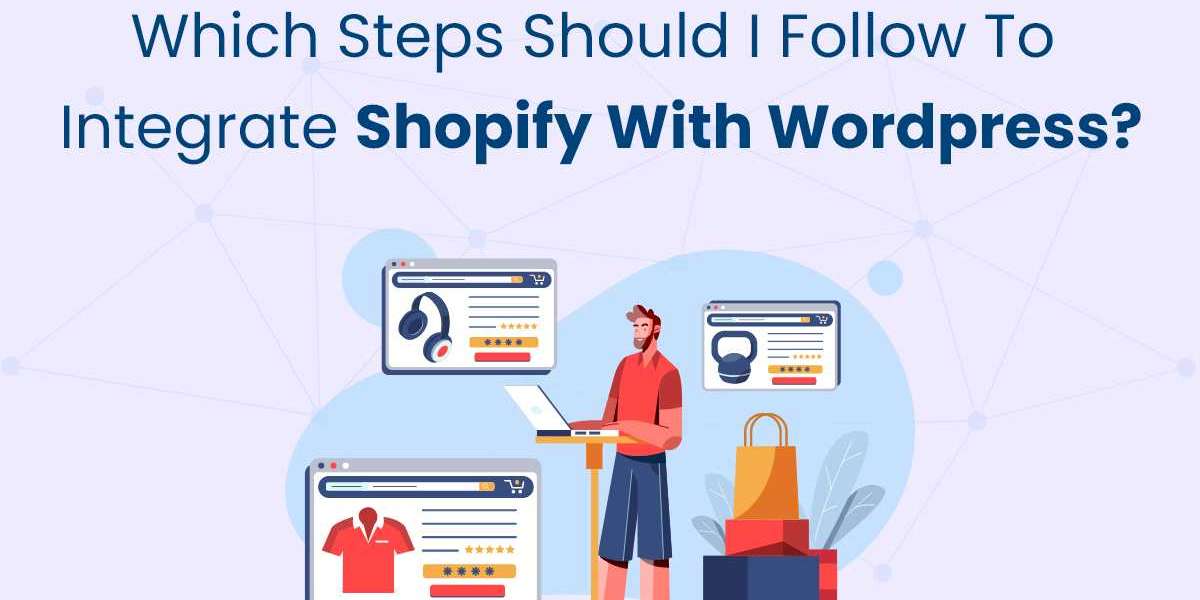Integrating Shopify with WordPress is a powerful way to combine the strengths of both platforms—Shopify’s robust e-commerce capabilities and WordPress’s superior content management system. This integration can help you create a seamless online experience where you can easily manage content and sell products without switching between multiple platforms. Whether you’re a small business owner, an entrepreneur, or a content creator looking to monetize your site, this guide will walk you through the steps necessary to integrate Shopify with WordPress effectively.
Understanding the Integration Process
Why Integrate Shopify with WordPress?
Before diving into the steps, it's essential to understand why this integration is beneficial:
- Unified User Experience: Combining WordPress and Shopify allows you to create a seamless user experience, from content browsing to purchasing.
- Enhanced Content and Commerce: WordPress excels at content management, while Shopify provides a powerful e-commerce platform. Together, they create a dynamic website that can handle both aspects efficiently.
- Cost-Effective: Instead of investing in separate solutions, integrating Shopify with WordPress provides a cost-effective way to manage both content and e-commerce in one place.
What You Need to Get Started
To begin the integration process, ensure you have:
- A WordPress Website: Your WordPress site should be up and running, preferably with a theme that suits both content and e-commerce.
- A Shopify Account: Sign up for a Shopify account if you don’t already have one.
- Basic Technical Skills: While the integration process is user-friendly, having some technical knowledge will make the process smoother.
Step 1: Evaluate Your Integration Needs
Content vs. Commerce
Determine the primary focus of your website:
- Content-Heavy Sites: If your site is primarily content-driven (e.g., blogs, news sites), you may only need a simple Shopify integration like the Buy Button.
- Commerce-Heavy Sites: If your site’s primary focus is e-commerce, you may require a more advanced integration using a plugin or custom API.
Budget Considerations
Consider the costs associated with different integration methods:
- Basic Integrations: The Shopify Buy Button is cost-effective and easy to implement.
- Advanced Integrations: Plugins or custom integrations may require additional investment in tools or developer services.
Step 2: Choose Your Integration Method
Method 1: Shopify Buy Button
Overview
The Shopify Buy Button is the simplest way to integrate Shopify with WordPress. It allows you to embed products directly into your WordPress posts or pages.
How to Implement the Shopify Buy Button
- Set Up Your Shopify Store: Start by adding products to your Shopify store.
- Generate the Buy Button: In the Shopify admin, go to “Buy Button” and select the product or collection you want to embed. Shopify will generate an embed code.
- Embed in WordPress: Copy the code and paste it into the HTML editor of your WordPress page or post.
Pros and Cons
- Pros: Easy to implement, no technical skills required, ideal for small-scale e-commerce.
- Cons: Limited functionality, lacks deep integration with WordPress.
Method 2: Shopify WordPress Plugin
Overview
The Shopify WordPress Plugin provides a more integrated solution, allowing you to manage Shopify products directly from your WordPress dashboard.
How to Use the Shopify WordPress Plugin
- Install the Plugin: Search for the Shopify plugin in the WordPress plugin repository and install it.
- Connect to Shopify: Enter your Shopify credentials to connect your store with the WordPress plugin.
- Customize and Add Products: Configure the plugin settings to match your site’s design and add Shopify products to your WordPress pages or posts.
Pros and Cons
- Pros: Better integration, easy product management from WordPress, and more control over design and functionality.
- Cons: It requires some technical knowledge and may need occasional updates or maintenance.
Method 3: Third-Party Tools
Overview
Third-party tools like WP Shopify or ShopWP offer advanced integration features, including real-time synchronization, enhanced customization, and more control over the user experience.
How to Implement Third-Party Tools
- Choose the Right Tool: Research third-party tools that fit your integration needs. WP Shopify and ShopWP are popular options.
- Install and Configure: Follow the tool’s installation guide, which typically involves plugin installation and API key entry.
- Sync Shopify with WordPress: Configure the tool to sync products, inventory, and orders between Shopify and WordPress.
Pros and Cons
- Pros: Advanced features and real-time synchronization are ideal for larger businesses or those with specific needs.
- Cons: More complex setup, potential for higher costs, may require ongoing support.
Method 4: Custom API Integration
Overview
For businesses with specific needs, custom API integration offers the highest level of control and customization. This method involves using Shopify’s API to create a tailored integration.
How to Implement Custom API Integration
- Understand Shopify’s API: Familiarize yourself with Shopify’s API documentation to understand the available features and endpoints.
- Develop Custom Integration: Write custom code or hire a developer to create the integration, focusing on syncing products, orders, and customer data.
- Test and Deploy: Test the integration thoroughly before deploying it to your live site.
Pros and Cons
- Pros: Maximum flexibility, tailored to your exact needs, ideal for complex integrations.
- Cons: Requires advanced technical skills, is time-consuming, and may need ongoing maintenance.
Step 3: Configure and Customize the Integration
Design Consistency
Ensure that your Shopify store and WordPress site share a consistent design:
- Themes and Styles: Use matching themes, fonts, and colors to create a cohesive look and feel.
- Navigation: Ensure your site’s navigation is consistent across both platforms, making it easy for users to move between content and e-commerce.
Optimize for Performance
Performance optimization is critical for a seamless user experience:
- Speed: Use caching plugins and optimize images to ensure fast loading times.
- Mobile Responsiveness: Ensure that your site is mobile-friendly, as many users will access your site via smartphones or tablets.
SEO Optimization
SEO is crucial for driving traffic to your site:
- SEO Plugins: Use SEO plugins like Yoast or All in One SEO to optimize your WordPress site.
- Canonical URLs: Avoid duplicate content issues by implementing canonical URLs.
- XML Sitemaps: Submit XML sitemaps for both WordPress and Shopify to search engines.
Step 4: Test the Integration
Functional Testing
Before launching your integrated site, test all functionalities:
- Product Pages: Ensure that product pages display correctly and that the Buy Button or plugin integration functions as expected.
- Checkout Process: Test the checkout process to ensure it’s smooth and user-friendly.
- Order Management: Verify that orders are correctly recorded in Shopify and that customers receive confirmation emails.
Performance Testing
Check your site’s performance under different conditions:
- Load Times: Test load times on both desktop and mobile devices.
- Stress Testing: Use tools like Google PageSpeed Insights or GTmetrix to assess how your site performs under heavy traffic.
Step 5: Monitor and Maintain
Regular Monitoring
Once your site is live, ongoing monitoring is essential:
- Analytics: Use tools like Google Analytics to track user behavior, sales performance, and conversion rates.
- User Feedback: Collect feedback from users to identify any issues or areas for improvement.
Maintenance and Updates
Keep your integration running smoothly by:
- Updating Plugins and Themes: Regularly update your WordPress plugins and themes to ensure compatibility and security.
- API Maintenance: If using custom API integration, regularly check for updates to Shopify’s API and adjust your code as needed.
Conclusion
Integrating Shopify with WordPress can significantly enhance your online presence, offering the best of both worlds—powerful content management and robust e-commerce capabilities. By following the steps outlined in this guide—evaluating your needs, choosing the right integration method, configuring your site, testing the integration, and maintaining it—you can create a seamless and effective website that meets your business goals. Discover the essential steps to seamlessly integrate Shopify with WordPress using the best Shopify mobile app builder. Boost your online store's efficiency today!
Whether you opt for the simplicity of the Shopify Buy Button, the functionality of a plugin, the advanced features of third-party tools, or the flexibility of custom API integration, the key to success lies in careful planning and execution. With the right approach, you can leverage the strengths of both Shopify and WordPress to build a dynamic and successful online business.