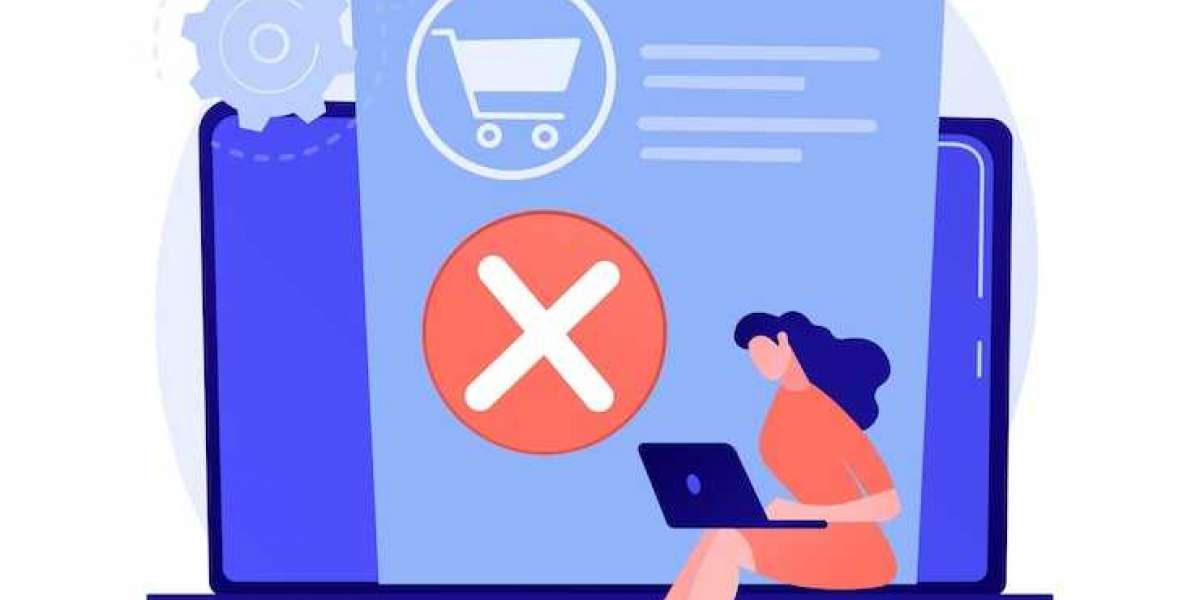Canceling a Shopify subscription might seem daunting, especially if you're unfamiliar with the platform's backend. Whether you're looking to pause operations or shut down your store permanently, handling the cancellation process carefully is important to avoid losing data or incurring unexpected fees. This guide walks you through the seven essential steps to smoothly a cancel Shopify subscription, ensuring that you manage the process effectively.
Review Your Current Subscription Plan
Why Review Your Plan?
Before jumping into the cancellation process, it’s crucial to review your current subscription details. Shopify offers different pricing plans (Basic, Shopify, Advanced, etc.), and each plan comes with its own set of features and billing cycles. Reviewing your plan helps you understand what you're currently paying for and if there are any outstanding balances or upcoming charges that could affect your cancellation.
Check for Active Subscriptions or Add-Ons
Many Shopify store owners utilize third-party apps or services that bill separately from the main Shopify subscription. Make sure you review any active apps or add-ons you’ve integrated into your store. These services often have their own subscription or cancellation terms that you’ll need to handle before canceling your main Shopify account.
Backup Your Data
Why Data Backup Is Important
One of the most critical steps in canceling a Shopify subscription is backing up your store’s data. When you cancel your subscription, Shopify will retain your store's data for some time, but it’s still recommended to back up all relevant information manually. This includes customer information, order history, product listings, and any reports you may need for future reference.
How to Back Up Your Shopify Data
To export your store’s data, you can use Shopify’s export feature for product information, customer details, and financial reports. Simply navigate to the appropriate sections in your Shopify admin and choose the export option to download CSV files of your data. There are also third-party apps that can help automate this process if you have a large volume of data to back up.
Address Any Outstanding Invoices
Understanding Billing Cycles
Shopify operates on a recurring billing cycle, which can sometimes lead to confusion when canceling. Before you proceed with cancellation, make sure there are no outstanding invoices or upcoming charges. You can find this information in the billing section of your Shopify admin.
How to Handle Outstanding Balances
If there are any unpaid invoices, Shopify will require you to settle these before you can successfully close your account. If you're canceling mid-cycle, you should also be aware that Shopify does not offer prorated refunds, so you’ll be responsible for the full charge of the billing period you're in.
Disable Auto-Renewals for Apps and Domains
Managing Third-Party Apps
Many Shopify users rely on third-party apps to enhance their store's functionality. These apps may be billed separately from your Shopify subscription and may have auto-renewal settings. Before canceling your store, it’s important to review and disable any active subscriptions or auto-renewals tied to third-party apps.
Handling Domain Name Auto-Renewals
If you purchased a domain name through Shopify, it’s also essential to check the domain’s auto-renewal settings. If you plan on keeping your domain name for use on another platform, ensure it doesn’t automatically renew through Shopify, as this could incur additional charges after cancellation.
Remove Payment Gateways
Why Remove Payment Gateways?
Before canceling your Shopify store, it's a good practice to remove any active payment gateways. This helps prevent any accidental charges or payment disputes from arising after the store has been closed. Removing payment gateways also ensures that no further transactions can be processed through your store once it’s deactivated.
How to Remove Payment Gateways
To remove a payment gateway, go to the Settings tab in your Shopify admin, select "Payment providers," and then deactivate the payment methods you've been using. This can include services like PayPal, Stripe, or Shopify Payments.
Cancel Your Shopify Subscription
Initiating the Cancellation Process
Once you’ve backed up your data, addressed any outstanding invoices, and disabled auto-renewals, you’re ready to cancel your Shopify subscription. Navigate to the "Settings" section of your Shopify admin dashboard, select "Plan," and then click on “Deactivate store.” Shopify will guide you through a few confirmation steps to complete the cancellation.
Options for Pausing Your Store
If you're not ready to cancel your store permanently, Shopify also offers a "Pause and Build" option. This feature allows you to temporarily close your store while still maintaining access to your admin panel to make changes or updates at a reduced monthly fee. It’s a good option for businesses that may want to resume operations in the future.
Confirm Cancellation and Review Terms
Understanding Shopify’s Cancellation Terms
After you’ve completed the cancellation process, Shopify will send you a confirmation email. It’s important to review this email carefully, as it will outline the terms of your cancellation. You should also check if Shopify will retain your data for a set period in case you want to reopen your store later.
Post-Cancellation Steps
Even after canceling, make sure to monitor your email and Shopify admin for any lingering issues. Keep an eye on any final charges or communications from third-party apps or services you previously used on the platform. If you plan to transfer your domain or data to another platform, make sure the transition is seamless and without disruption.
Conclusion
Canceling a Shopify subscription can be straightforward if you follow these essential steps. From reviewing your plan and backing up data to addressing outstanding invoices and disabling third-party services, taking a systematic approach will help you avoid potential complications. Whether you’re canceling your store permanently or just taking a break, ensuring all details are properly managed, including any integrations with your Shopify mobile app builder, will allow for a smooth transition.