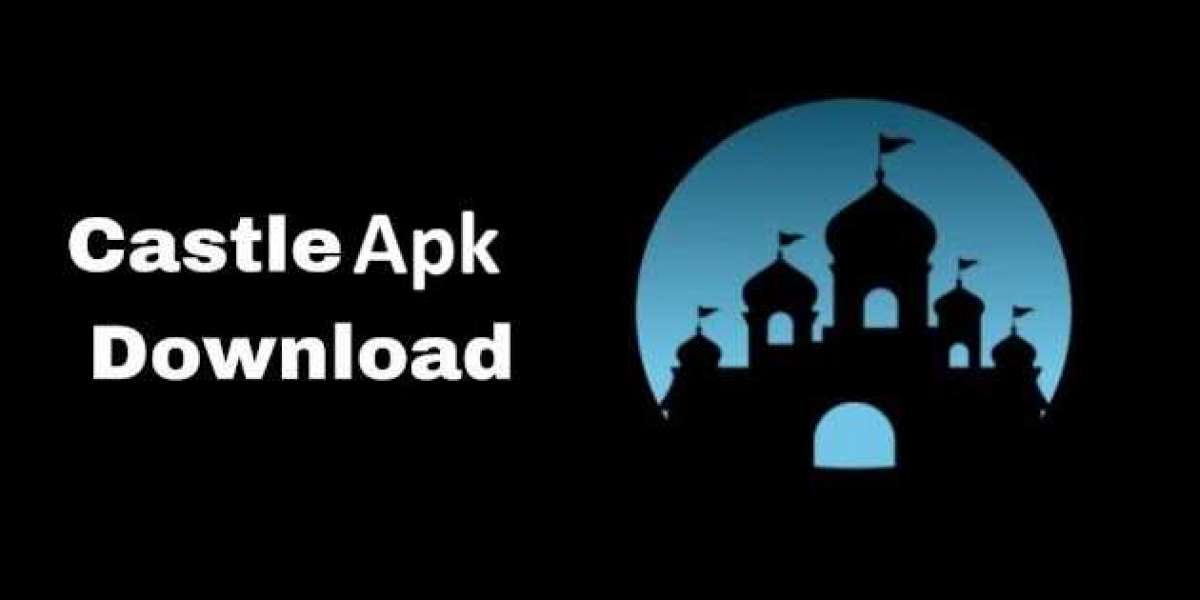Apple Watch and iPhone are designed to work seamlessly together, providing a user-friendly and efficient experience. However, there may come a time when you need to disconnect your Apple Watch from your iPhone. With these steps on how to disconnect Apple Watch from iPhone. Whether you are upgrading your device, selling it, or simply troubleshooting a problem, disconnecting the Apple Watch from your iPhone requires some care to ensure your data is preserved and nothing gets lost in the process. This guide will help you understand how to safely and effectively disconnect your Apple Watch from your iPhone.
Why You May Need to Disconnect Apple Watch from iPhone
There are several scenarios where disconnecting your Apple Watch from your iPhone becomes necessary. You may need to:
- Upgrade to a new iPhone – If you’ve just bought a new iPhone and want to pair it with your existing Apple Watch, you'll need to unpair it from the old one.
- Sell or give away your Apple Watch – If you plan to sell, give away, or trade in your Apple Watch, disconnecting it from your iPhone ensures your personal data and settings aren’t shared.
- Troubleshoot issues – If your Apple Watch is facing connectivity or performance issues, disconnecting and then reconnecting it might solve the problem.
- Reset the watch – When factory resetting your Apple Watch, you will need to disconnect it from your iPhone first.
Understanding these situations helps in ensuring that when it’s time to disconnect, you know why and how to proceed properly.
Steps on How to Disconnect Apple Watch from iPhone
Here’s a comprehensive guide to disconnecting your Apple Watch from your iPhone:
1. Backup Your Apple Watch
Before you disconnect your Apple Watch, it's essential to ensure your data is safe. When you unpair the Apple Watch from your iPhone, the watch automatically backs up all of its data to the iPhone. This includes your apps, health data, activity records, and settings.
To make sure everything is backed up:
- Open the Watch app on your iPhone.
- Navigate to General and then tap Apple Watch Backup to verify the most recent backup is saved.
This step guarantees that if you reconnect or pair your Apple Watch with a new iPhone later, you’ll be able to restore your settings and data seamlessly.
2. Open the Watch App on iPhone
- Start by opening the Watch app on your iPhone. This app is the central hub for managing your Apple Watch settings and configurations.
- You’ll see a list of settings, apps, and options for your Apple Watch. Tap on your watch’s name at the top of the screen.
3. Unpair Your Apple Watch
- After selecting your Apple Watch from the list, tap the small ‘i’ icon next to the watch's name.
- Choose the ‘Unpair Apple Watch’ option. You’ll be prompted to confirm this action.
4. Confirm Your Apple ID Password
- During the unpairing process, you will likely be asked to enter your Apple ID password. This is necessary to remove the Activation Lock, which ensures that your Apple Watch can’t be paired or used by anyone else unless they have your Apple ID credentials.
- Enter the password, and the watch will begin the process of unpairing.
5. Wait for the Process to Complete
- The unpairing process may take a few minutes. During this time, your iPhone will create a backup of your Apple Watch and then erase all the data from the watch itself.
- Once the unpairing is complete, the Apple Watch will reset itself to its factory settings.
6. Re-pair or Set Up as New
Once your Apple Watch is unpaired, it will display the message to start pairing again. If you’re disconnecting to switch to a new iPhone, you can now pair the watch with your new device. If you are selling or giving the watch away, the new user will now be able to set it up as a new Apple Watch without any issues.
Troubleshooting: What to Do if You Can’t Disconnect Apple Watch from iPhone
There may be times when you encounter issues during the unpairing process. Here are some tips to help you troubleshoot:
- No iPhone Available: If your iPhone is lost, stolen, or otherwise unavailable, you can still disconnect your Apple Watch directly from the device itself. On the watch, go to Settings General Reset, and then choose Erase All Content and Settings. This action will erase the watch but won't remove the Activation Lock.
- Stuck on Unpairing: If the process seems to be taking too long or if your devices aren’t responding, try restarting both your iPhone and Apple Watch. This may resolve any connectivity issues.
- Activation Lock Issues: If your Apple Watch is still linked to your Apple ID even after resetting, you can remove it manually through iCloud.com. Simply log in, go to Find My iPhone, select the Apple Watch, and choose Remove from Account.