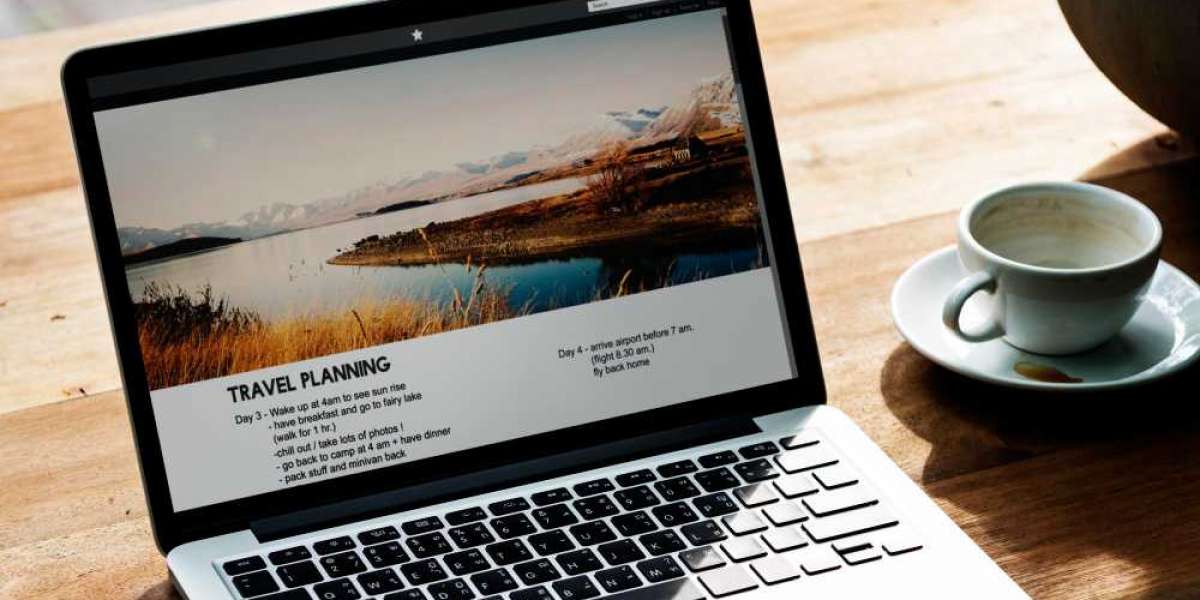QuickBooks, one of the most popular accounting software solutions, integrates with various third-party applications to streamline operations for small businesses. One such integration is with Microsoft Outlook, which allows users to send emails directly from QuickBooks. However, many users encounter issues with this integration, resulting in errors or the inability to send emails through Outlook. In this article, we'll explore common problems, their causes, and troubleshooting steps to resolve these QuickBooks-Outlook issues.
Common Issues Between QuickBooks and Outlook
Outlook Is Not Recognized as the Default Email Client
One of the most common issues is when QuickBooks fails to recognize Outlook as the default email client. This usually results in an error when trying to send invoices, reports, or forms via email.QuickBooks Freezes When Sending Emails Through Outlook
Another frequent problem is that QuickBooks freezes or crashes when attempting to send an email through Outlook. This can cause workflow disruptions and prevent timely communication with clients.Error: “QuickBooks is Unable to Send Emails Through Outlook”
Users may encounter this error message, which indicates a problem with the integration between QuickBooks and Outlook. This issue can stem from multiple factors, including improper settings or outdated software.QuickBooks Email Crashes After Windows or Office Updates
QuickBooks sometimes experiences problems after a Windows or Microsoft Office update. Users may notice that the Outlook integration stops working, even though it was functioning correctly before the update.Multiple Outlook Profiles Causing Conflicts
Having multiple Outlook profiles set up on your system can sometimes confuse QuickBooks. It may try to connect with the wrong profile, leading to email-sending issues.
Causes of QuickBooks-Outlook Integration Issues
Several reasons can cause QuickBooks to experience issues with Outlook:
- Incorrect Email Preferences: If Outlook isn’t set as the default email client in both Windows and QuickBooks, the integration won’t function properly.
- Administrator Privileges: Both QuickBooks and Outlook require administrative privileges to interact with each other.
- Damaged MAPI32.dll File: MAPI32.dll is a dynamic link library file that facilitates email functionality. A damaged or corrupted MAPI file can lead to email-sending errors.
- Outdated QuickBooks or Microsoft Office: Running older versions of either QuickBooks or Office may cause compatibility issues.
- Corrupted QuickBooks Installation: A corrupted installation of QuickBooks can lead to various errors, including email-related problems.
How to Fix QuickBooks Issues with Outlook
1. Check and Set Outlook as the Default Email Client
To ensure QuickBooks can interact with Outlook, confirm that Outlook is set as the default email client in both Windows and QuickBooks:
- In Windows:
- Open the Control Panel and go to Default Programs.
- Select Set your default programs and find Microsoft Outlook.
- Click Set this program as default and click OK.
- In QuickBooks:
- Open QuickBooks and navigate to Edit Preferences Send Forms.
- Under My Preferences, ensure that Outlook is selected as the default email option.
2. Run QuickBooks as Administrator
Sometimes, QuickBooks requires elevated privileges to send emails through Outlook. Running QuickBooks as an administrator can resolve this issue:
- Right-click the QuickBooks icon on your desktop and select Run as Administrator.
3. Repair the MAPI32.dll File
If the MAPI32.dll file is damaged or corrupted, repairing it can restore email functionality:
- Close QuickBooks.
- Open File Explorer and navigate to
C:\Windows\System32. - Locate the file named
FIXMAPI.exeand double-click to run it. This will repair the MAPI32.dll file. - Restart your computer and test sending an email from QuickBooks.
4. Update QuickBooks and Microsoft Office
Running outdated versions of software can lead to compatibility issues. To avoid this, ensure both QuickBooks and Microsoft Office are up to date:
QuickBooks:
- Open QuickBooks and go to Help Update QuickBooks Desktop.
- Click on Update Now and then Get Updates.
Microsoft Office:
- Open Outlook and go to File Office Account Update Options.
- Select Update Now to install the latest updates.
5. Reinstall QuickBooks and Outlook
If none of the above solutions work, reinstalling both QuickBooks and Outlook may resolve deeper issues. Uninstall both applications, restart your computer, and reinstall them.
6. Use QuickBooks Tool Hub
QuickBooks Tool Hub is a free utility provided by Intuit that can help resolve various QuickBooks errors, including email issues. You can download it from the Intuit website and run the Program Problems tool.
7. Check for Windows or Office Conflicts
If the issue started after a Windows or Office update, you might need to troubleshoot potential conflicts between the update and QuickBooks. You can:
- Roll back the update, if possible.
- Check for any Office repair options through Control Panel Programs Uninstall a program Microsoft Office Change Repair.
Conclusion
While QuickBooks and Outlook are designed to work seamlessly together, issues can arise due to software settings, updates, or permissions. By following the troubleshooting steps outlined in this article, you can usually resolve common integration problems and get back to managing your business efficiently. If the problem persists, consider reaching out to QuickBooks or Microsoft support for further assistance.